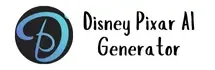In this article, I’ll guide you through the process of creating Pixar-style images using LensGo AI. Yes, you heard it right. LensGo AI is a generative AI platform to generate Images, text to videos and creating Disney pixar style Images as well.
What is LensGo AI?
LensGo AI is an web-based AI application that uses artificial intelligence to help users create images and videos.
Here are the key features to note:
1. Generate images from text descriptions:
You provide a written description of what you want the image to look like, and LensGo AI uses AI to create an image based on your input.
2. Animate existing videos:
You can upload a short video clip (up to 10 seconds) and LensGo AI will transform it into an animation.
3. Apply video styles:
LensGo AI allows you to take an existing video and apply a different artistic style to it, like making it look like a Pixar animation or a vintage comic book.
Also Read: Turn your Pet into a Disney Pixar Character
How to create Pixar Style Images using LensGo AI?
Step 1: Logging In
Let’s get started by logging into LensGo AI. Follow these simple steps:
- Visit the LensGo AI website.
- Click on the “Log in” button.
- Choose to continue with Google or email.
- Enter your credentials and log in.
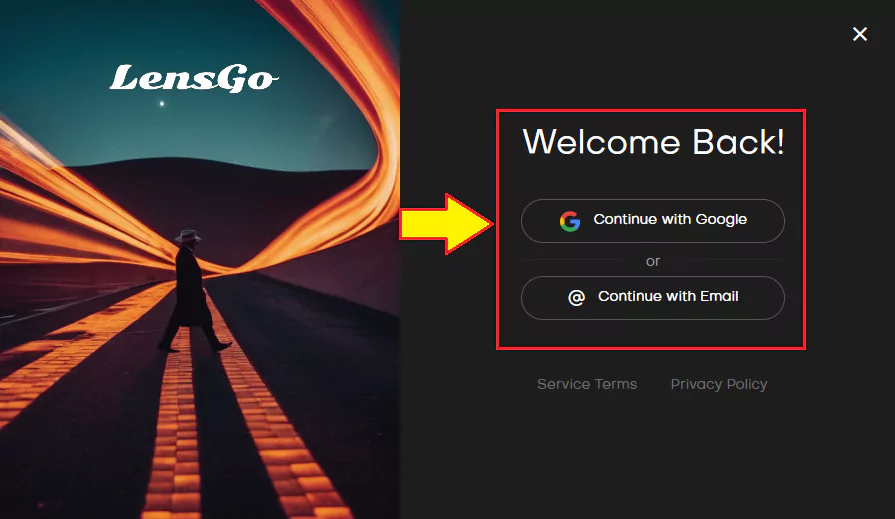
Step 2: Choosing Templates
Now that you’re logged in, it’s time to choose the templates for creating Pixar-style images. Here’s what you need to do:
- Go to the “Featured Models” section.
- Select the “Pixar Style” option.
- You’re now ready to proceed to the editing platform.
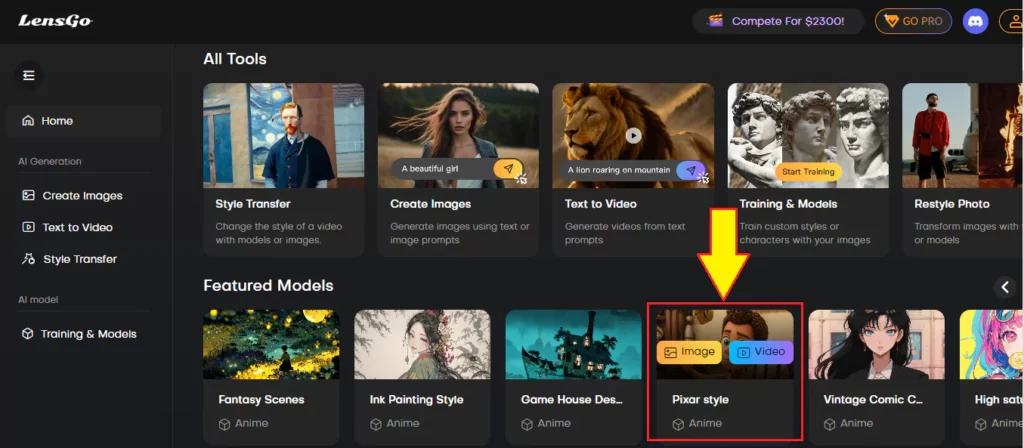
Step 3: Editing
Here’s a breakdown of the key features and options available:
- Image Dimension: Choose from various dimensions such as 1:1, 3:4, 2:3, etc.
- Number of Images: Decide how many images you want to generate.
- Text to Guidance Scale: Adjust the strength of the prompt based on the text.
- Negative Prompts: Specify what you don’t want to see in the image.
Sample Images
Now, let’s try generating some sample images using different prompts:
- Featured Prompt: Enter a prompt such as “An angry woman troll in a green shirt and colorful tights from troll dolls for Halloween.”
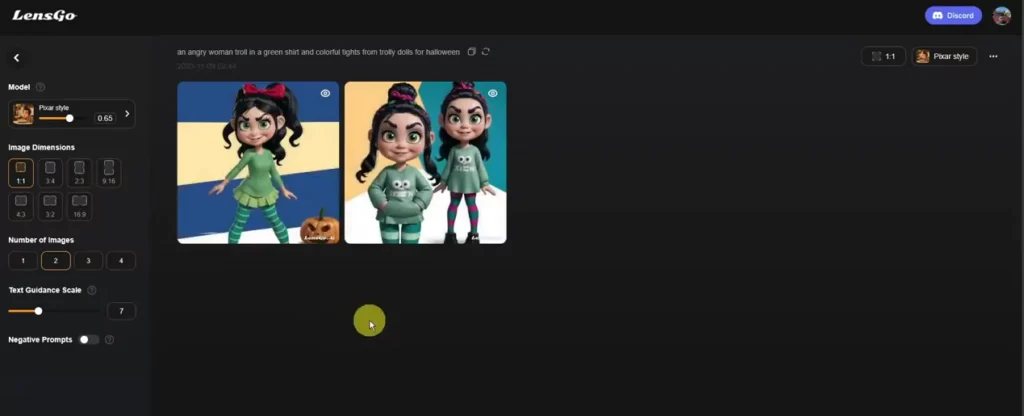
- Click on “Start” to generate the image.
- You’ve got yourself a Pixar-style image reminiscent of Fenel from Ral.
- Custom Prompt: Try using a prompt from an external source like Prompt Hero.
- Copy the desired prompt.
- Paste it into LensGo AI and click on “Start” to see the magic unfold.
- Image-to-Image Prompt: Upload a reference image and enter a corresponding prompt.
- Upload the image.
- Enter the prompt and click on “Start” to generate the image.
Comparison
Featured Prompt vs. Custom Prompt:
Analyze the differences between the images generated using LensGo AI and external prompts.
Reference Image vs. Generated Image:
Compare the generated image with the reference image to see the accuracy and creativity of LensGo AI.
Latest Posts: